Traveling without internet access can be stressful, but Google Maps offline mode is a game-changer. Whether you're exploring remote areas or trying to save data, this guide will show you how to download and use Google Maps offline for seamless navigation. 🗺️
Why Use Google Maps Offline?
Using Google Maps offline is ideal for:
- Traveling abroad where data roaming is expensive
- Exploring remote areas with poor or no internet coverage
- Saving mobile data while still accessing maps
How to Download Google Maps Offline
Follow these simple steps to download maps for offline use:
- Open Google Maps on your smartphone.
- Search for the area you want to download (e.g., a city or region).
- Tap the name or address at the bottom of the screen.
- Select "Download" and adjust the map area if needed.
- Confirm the download and wait for it to complete.
Using Google Maps Offline
Once downloaded, you can:
- Search for places within the downloaded area
- Get directions for driving, walking, or transit
- View saved places and business information
Note: Real-time traffic updates and route changes require an internet connection.
Tips for Offline Travel
- Download maps in advance to avoid last-minute issues.
- Update maps regularly for accuracy.
- Use Wi-Fi to save data when downloading.
Conclusion
Google Maps offline mode is a must-have tool for travelers. By downloading maps ahead of time, you can navigate confidently without worrying about internet access. Happy travels! ✈️
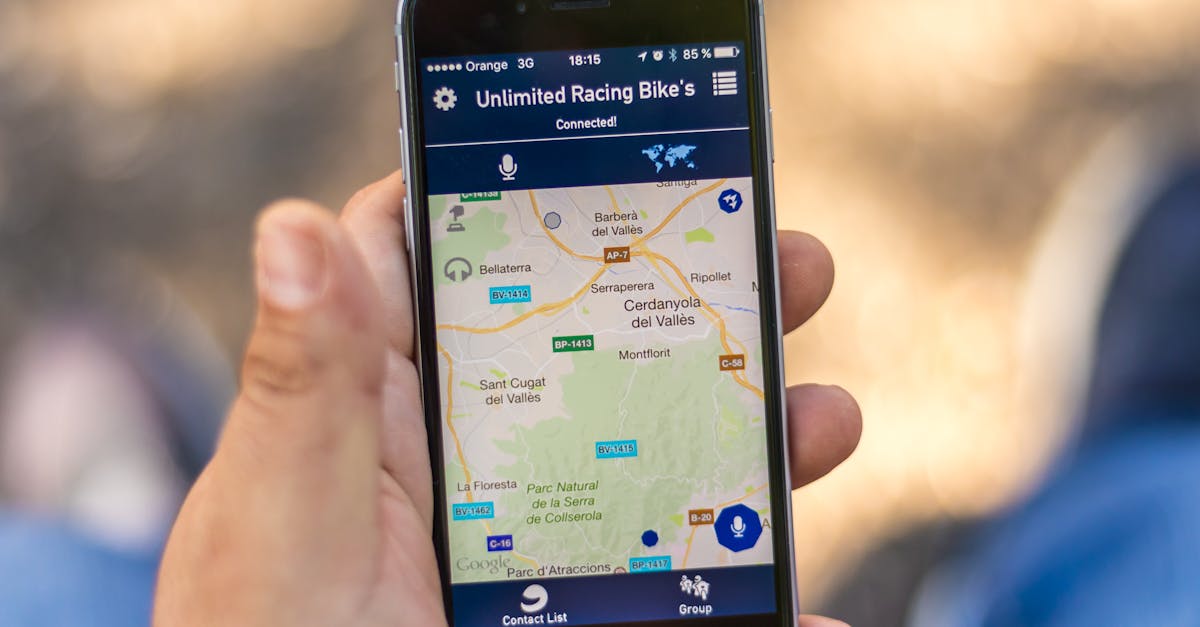
Latest Articles

Best Laptop for Remote Work in 2023
Discover how to choose the perfect laptop for remote work with our expert guide on performance, budget, and must-have features.

Boost Remote Work Efficiency with Google Workspace
Discover how Google Workspace tools can streamline remote work, enhance collaboration, and boost productivity for teams.

Boost Remote Work Productivity with AI Tools in 2024
Discover how AI tools can enhance remote work productivity in 2024. Learn top strategies and tools to streamline your workflow.

Boost Remote Work with Miro Templates
Discover how Miro templates can streamline remote collaboration and boost productivity. Learn the best practices today!

Boost Remote Work with Krisp Noise Cancellation
Learn how Krisp enhances remote work by eliminating background noise. Discover setup tips and best practices for crystal-clear calls.

How to Set Up Dual Monitors for Remote Work
Learn the step-by-step process to set up dual monitors for remote work, boosting productivity and efficiency.
