Remote work is here to stay, and mastering tools like Zoom is essential for seamless collaboration. Whether you're hosting a team meeting or presenting to clients, these expert tips will help you use Zoom like a pro. 🎯
Set Up Your Zoom Account for Success
Before diving into meetings, ensure your Zoom account is optimized:
- Update Zoom regularly to access the latest features and security patches.
- Customize your profile with a professional photo and clear display name.
- Enable virtual backgrounds for a polished look, especially in home offices.
Pro tip: Use the Zoom desktop app for better performance than the web version.
Master Key Zoom Features
Zoom offers powerful tools to enhance your meetings:
Screen Sharing
Share your screen to present slides, documents, or demos. Use "Alt+S" (Windows) or "Command+Shift+S" (Mac) for quick access.
Breakout Rooms
Divide participants into smaller groups for discussions. Perfect for workshops or team brainstorming sessions.
Polls and Reactions
Engage your audience with live polls or reactions (thumbs up, clapping).
Optimize Audio and Video Quality
Poor audio or video can derail a meeting. Follow these steps:
- Use a headset for clear audio and reduced background noise.
- Position your camera at eye level for a natural look.
- Test your setup before the meeting to avoid delays.
Boost Productivity with Zoom Shortcuts
Save time with these handy shortcuts:
- Mute/Unmute: Alt+A (Win) or Command+Shift+A (Mac)
- Start/Stop Video: Alt+V (Win) or Command+Shift+V (Mac)
- Raise Hand: Alt+Y (Win) or Option+Y (Mac)
Troubleshooting Common Issues
Even pros encounter glitches. Here’s how to handle them:
- Audio not working? Check Zoom’s audio settings or restart the app.
- Lagging video? Close unnecessary apps or switch to a wired connection.
- Forgot to record? Enable auto-recording in Zoom settings for future meetings.
Conclusion
Using Zoom like a pro isn’t just about knowing the features—it’s about leveraging them to make your remote meetings efficient and engaging. Implement these tips today to elevate your Zoom game! 🚀
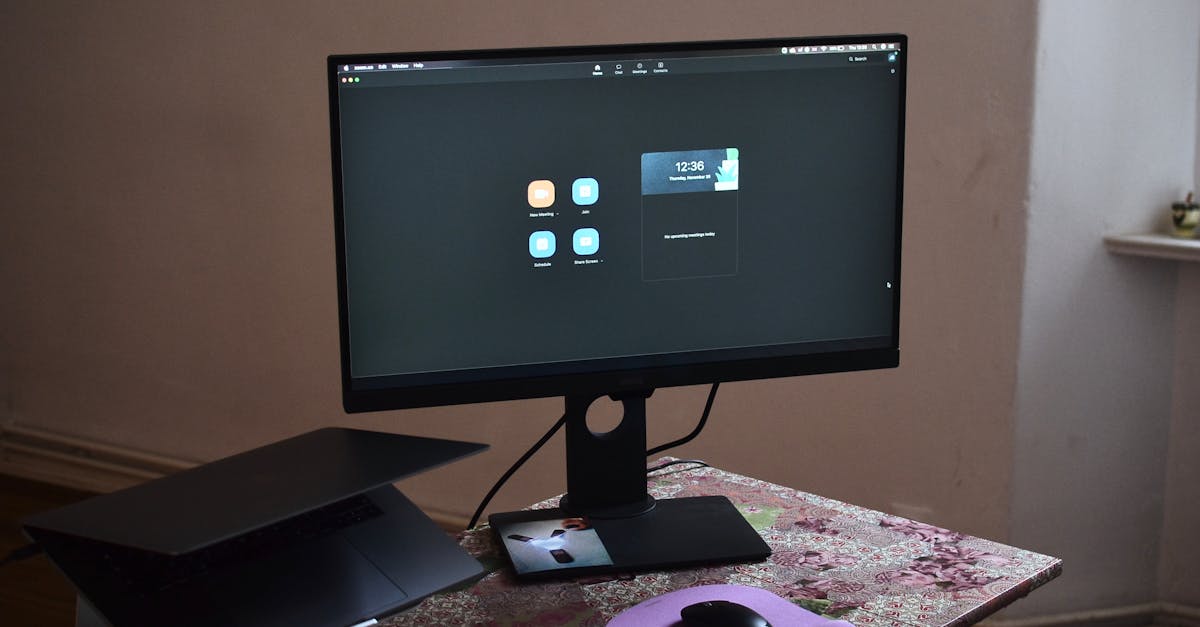
Latest Articles

Best Laptop for Remote Work in 2023
Discover how to choose the perfect laptop for remote work with our expert guide on performance, budget, and must-have features.

Boost Remote Work Efficiency with Google Workspace
Discover how Google Workspace tools can streamline remote work, enhance collaboration, and boost productivity for teams.

Boost Remote Work Productivity with AI Tools in 2024
Discover how AI tools can enhance remote work productivity in 2024. Learn top strategies and tools to streamline your workflow.

Boost Remote Work with Miro Templates
Discover how Miro templates can streamline remote collaboration and boost productivity. Learn the best practices today!

Boost Remote Work with Krisp Noise Cancellation
Learn how Krisp enhances remote work by eliminating background noise. Discover setup tips and best practices for crystal-clear calls.

How to Set Up Dual Monitors for Remote Work
Learn the step-by-step process to set up dual monitors for remote work, boosting productivity and efficiency.
