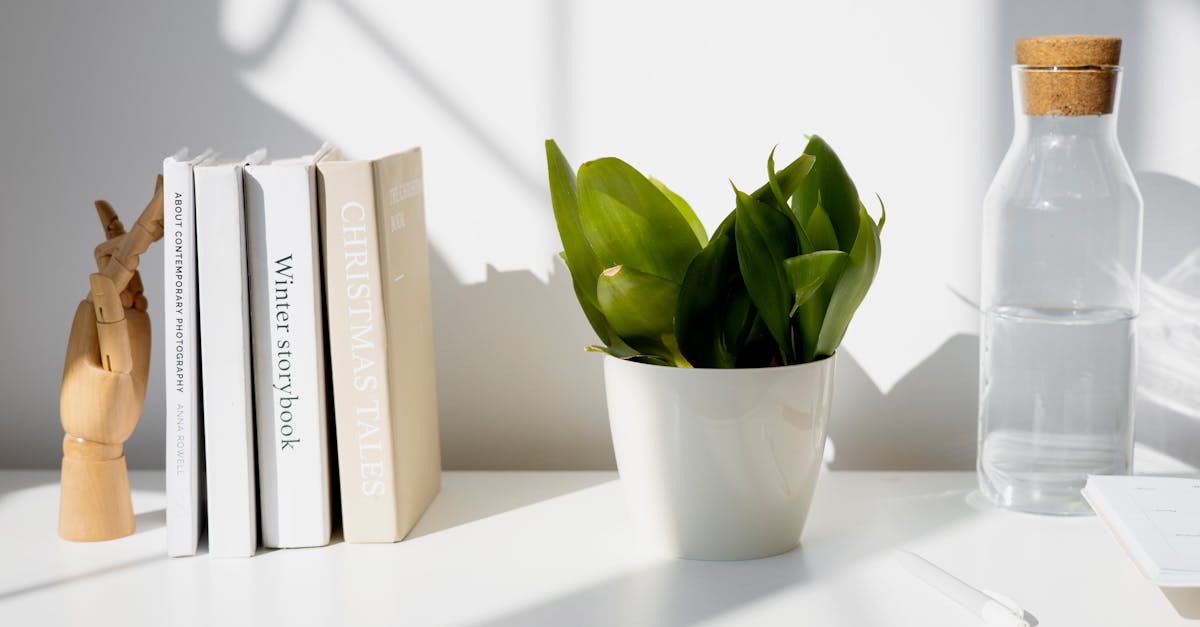Remote work has become the norm for many, but a slow or unreliable Wi-Fi connection can disrupt productivity. Optimizing your Wi-Fi ensures seamless video calls, fast file transfers, and uninterrupted workflow. Here’s how to get the most out of your home network.
Assess Your Current Wi-Fi Performance
Before making changes, evaluate your Wi-Fi speed and reliability. Use online tools like Speedtest by Ookla to measure:
- Download speed: Affects how quickly you can access files or stream content.
- Upload speed: Crucial for video calls and sending large files.
- Ping: Low ping ensures minimal lag during real-time tasks.
If your speeds are below your internet plan’s advertised rates, it’s time to optimize.
Upgrade Your Router
Older routers may not support modern Wi-Fi standards. Consider upgrading to a dual-band or tri-band router for better performance. Key features to look for:
- Wi-Fi 6 support: Offers faster speeds and better handling of multiple devices.
- MU-MIMO technology: Allows simultaneous data streaming to multiple devices.
- Quality of Service (QoS): Prioritizes bandwidth for work-related tasks.
Optimize Router Placement
Wi-Fi signals can be blocked by walls or interference from other devices. Follow these tips:
- Place the router centrally in your home.
- Elevate it off the floor and away from obstructions.
- Avoid placing it near microwaves, cordless phones, or Bluetooth devices.
Secure Your Network
An unsecured network can slow down due to unauthorized users. Ensure:
- Strong password: Use WPA3 encryption if available.
- Guest network: Separate work devices from personal ones.
- Firmware updates: Regularly update your router for security and performance improvements.
Reduce Wi-Fi Interference
Other devices and networks can interfere with your signal. Try:
- Switching to a less congested Wi-Fi channel using your router’s admin panel.
- Using the 5 GHz band for less interference and faster speeds (if your devices support it).
Use a Wi-Fi Extender or Mesh System
For larger homes, a single router may not cover all areas. Solutions include:
- Wi-Fi extenders: Amplify the signal to dead zones.
- Mesh systems: Provide seamless coverage with multiple nodes.
Monitor and Manage Connected Devices
Too many devices can strain your network. Manage them by:
- Disconnecting unused devices.
- Prioritizing work devices in your router’s QoS settings.
Conclusion
Optimizing your Wi-Fi is essential for a productive remote work setup. From upgrading your router to managing interference, these steps ensure a fast and reliable connection. Implement these tips today and enjoy seamless remote work! 🎯

Latest Articles

Best Laptop for Remote Work in 2023
Discover how to choose the perfect laptop for remote work with our expert guide on performance, budget, and must-have features.

Boost Remote Work Efficiency with Google Workspace
Discover how Google Workspace tools can streamline remote work, enhance collaboration, and boost productivity for teams.

Boost Remote Work Productivity with AI Tools in 2024
Discover how AI tools can enhance remote work productivity in 2024. Learn top strategies and tools to streamline your workflow.

Boost Remote Work with Miro Templates
Discover how Miro templates can streamline remote collaboration and boost productivity. Learn the best practices today!

Boost Remote Work with Krisp Noise Cancellation
Learn how Krisp enhances remote work by eliminating background noise. Discover setup tips and best practices for crystal-clear calls.

How to Set Up Dual Monitors for Remote Work
Learn the step-by-step process to set up dual monitors for remote work, boosting productivity and efficiency.