Remote work has become the norm for many businesses, and tracking time efficiently is crucial for productivity. Hubstaff is a powerful tool designed to help teams manage their time, monitor tasks, and streamline workflows. In this guide, we’ll walk you through how to use Hubstaff for remote work time tracking effectively.
Why Use Hubstaff for Remote Work?
Hubstaff offers a range of features tailored for remote teams:
- Accurate time tracking: Automatically records time spent on tasks.
- Activity monitoring: Tracks keyboard and mouse activity to gauge productivity.
- Screenshots: Optional screenshots provide transparency.
- Payroll integration: Simplifies invoicing and payments.
These features make Hubstaff an excellent choice for businesses looking to optimize remote work.
Getting Started with Hubstaff
1. Sign Up and Set Up Your Account
- Visit the Hubstaff website and sign up for an account.
- Choose a plan that suits your team size and needs.
- Download and install the Hubstaff desktop or mobile app.
2. Add Your Team Members
- Invite team members to join your Hubstaff account.
- Assign roles (e.g., admin, manager, or employee) to control access levels.
3. Configure Time Tracking Settings
- Set up idle detection to pause tracking during inactivity.
- Enable screenshots if needed for transparency.
- Customize activity levels to match your team’s workflow.
Tracking Time with Hubstaff
Start and Stop Tracking
- Open the Hubstaff app and click the play button to start tracking time.
- Assign the time to a specific project or task.
- Click the stop button when you’re done.
Reviewing Time Logs
- Navigate to the Timesheets section to view logged hours.
- Filter logs by date, project, or team member.
- Export reports for payroll or client billing.
Advanced Features
Geofencing
- Set up geofencing to automatically start tracking when employees arrive at a specific location.
Integrations
Hubstaff integrates with popular tools like:
- Trello
- Asana
- QuickBooks
These integrations streamline workflows and reduce manual data entry.
Best Practices for Using Hubstaff
- Communicate transparently: Let your team know how and why time tracking is used.
- Set clear expectations: Define what constitutes productive time.
- Review data regularly: Use insights to improve workflows and productivity.
Conclusion
Hubstaff is a versatile tool for remote work time tracking, offering features like automatic time tracking, activity monitoring, and integrations. By following this guide, you can maximize productivity and ensure seamless remote work management. 🚀
Ready to get started? Sign up for Hubstaff today and take control of your team’s time!
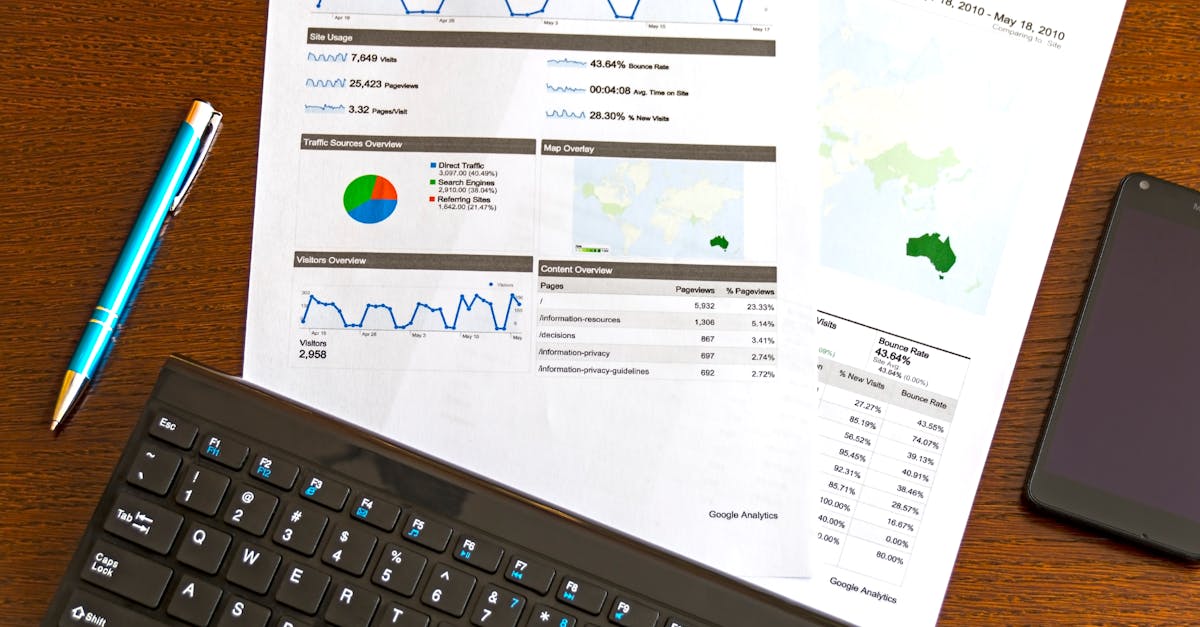
Latest Articles

Boost Remote Teamwork with Asana
Discover how to use Asana for seamless remote team collaboration. Tips, tricks, and best practices to enhance productivity.

Boost Remote Work with Notion Templates
Discover how Notion templates can streamline your remote work setup for better productivity and organization.

Boost Remote Work with Google Keep Notes
Learn how to use Google Keep for efficient remote work note-taking. Organize tasks, ideas, and reminders seamlessly.

Boost Remote Work Writing with Grammarly
Learn how Grammarly enhances remote work writing with real-time grammar checks, style suggestions, and productivity tips.

Boost Remote Work with the Pomodoro Technique
Learn how the Pomodoro Technique can enhance focus and productivity for remote workers. Simple steps to implement it today!

Boost Remote Work with Trello Power-Ups
Discover how Trello Power-Ups can streamline your remote work. Learn top tips to enhance productivity and collaboration.